iPhone users: control your home from your Today Screen
Your iPhone's Today Screen, newly enhanced in Apple's iOS10 release, is now a convenient shortcut to Alarm.com's smart home controls and powerful automation features.
Our new iOS app update lets you add your favorite Alarm.com commands and widgets to your Today Screen, then access them by simply ‘swiping right' (or 'down' if you're running iOS9 or iOS8), without the need to open your app.
You can configure up to 12 Alarm.com commands to appear in your Today Screen, including arming and disarming your security system, locking and unlocking your smart locks, and opening and closing your garage door. You can also include our new Scenes buttons, which control multiple devices with one touch.
For extra convenience, you can also customize your Today Screen commands to make them accessible when your phone is locked. However, we recommend that you only enable this feature for commands that don't affect your home's security or access.
To use your Today Screen commands, you'll need to be seamlessly logged in to our app. You can do this by checking the ‘Remember me' option next time you log into your Alarm.com app.
Reading on mobile? Update your Alarm.com app here.

Live safe. Live well.
Experience total protection with customized, professionally installed security and a home that works intuitively to keep you safe.
Android user? We've added Scenes widgets to your home screen.
We've updated our Android app with Scenes widgets for your home screen, enabling you to command multiple devices with a single tap, without opening your Alarm.com app.
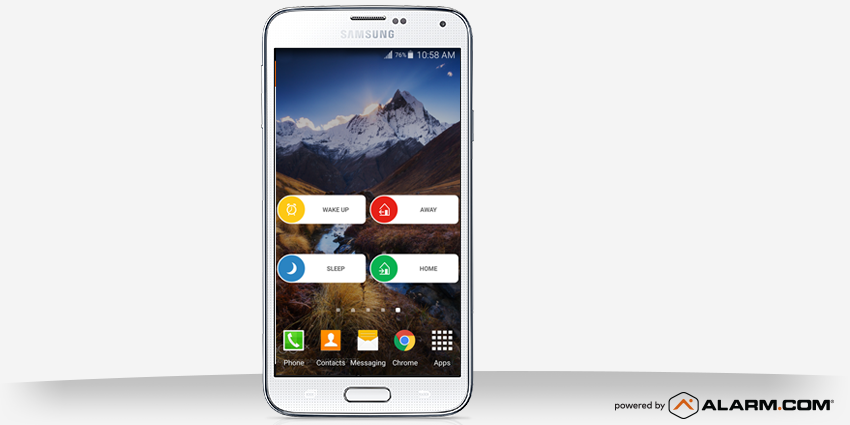
You can configure as many Scenes widgets on your home screen as you like—the only limit is how much space your home screen has left, and, of course, how many Scenes you have created for your home.
To get started, go to your Widgets menu where you'll see an Alarm.com ‘Scene' option. Drag and drop the widget to your preferred location, then follow the prompt to select which Scene the widget will trigger. Your Scene will now appear as a widget on your home screen.
To use your Scenes widgets, you'll need to be seamlessly logged into your Alarm.com app.
Want to know more about the Alarm.com app?
From smartphones and smart watches to voice control and even your TV, we're always working to bring you smarter ways to control and connect with your Alarm.com-powered home. To find out more, click here.
Ready to go?
Alarm.com technology is sold, installed and serviced by licensed service providers near you.