When did you last have a moment of panic, after leaving the house, because you couldn't remember whether you'd turned off the coffee pot, or some other hot appliance? For many homeowners, it happens regularly.
If that appliance was plugged into an Alarm.com-connected smart plug, however, you'd be able to look at your phone and see if it was on or off - and turn it off remotely if necessary.
But did you know you can also go one step better and have Alarm.com turn the smart plug off automatically? It involves setting up a simple type of home automation called a rule. Here's how to do it.
1: Getting Started
Log into Alarm.com on your desktop or laptop. Click the emPower tab and select Rules.
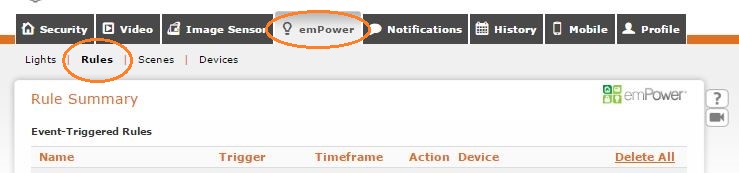
Scroll down past any existing rules and click Add a Rule.
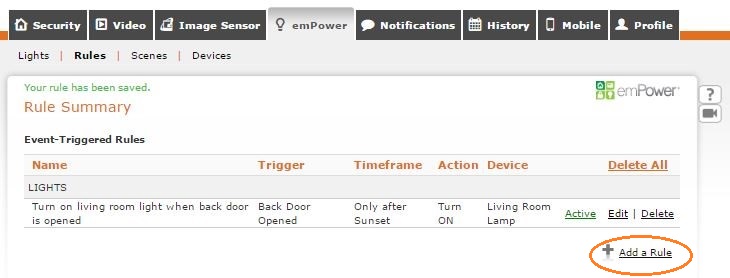

Live safe. Live well.
Experience total protection with customized, professionally installed security and a home that works intuitively to keep you safe.
2: Creating Your Rule
You'll see that each rule features a trigger and an action. Alarm.com gives you a huge range of triggers - events that can activate a rule - to choose from.
For a trigger that corresponds to leaving the house in the morning, Geo-Services (a location-based trigger) is perfect. When your smartphone leaves your home's geo-fence with you in the morning, it lets Alarm.com know and triggers the rule.
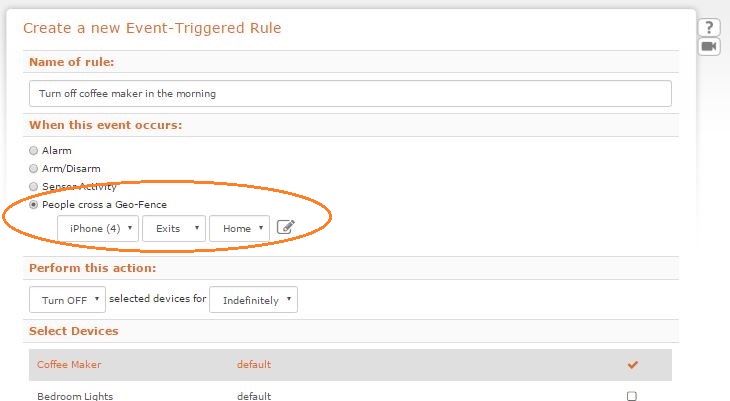
Let's explore another way to do it, this time with a curling iron.
The rule below is based on sensor activity: specifically, the front door's contact sensor. Because we don't want the device to turn off every time the front door opens - only in the morning - this rule specifies a timeframe of 7am to 8am only.
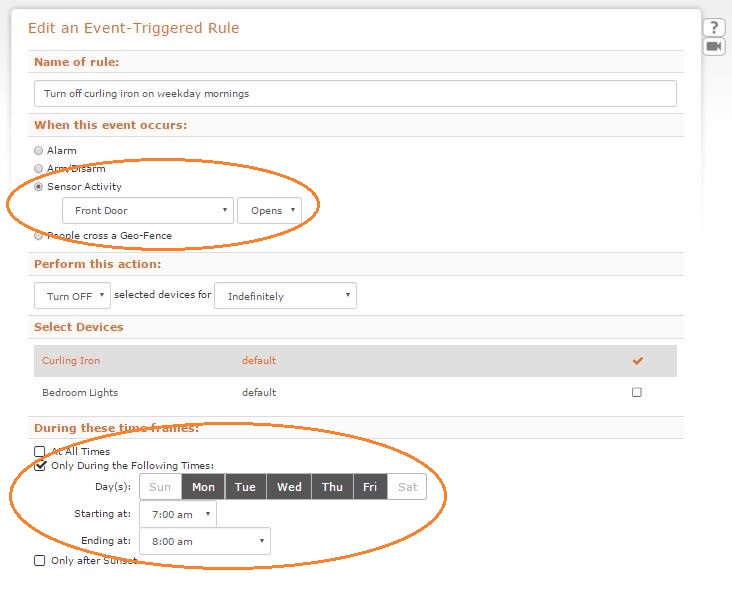
Whichever type of trigger you choose for your rule, you'll be all set to leave home without worry. To discover some more ways smart home security makes life better, click here.
For more Alarm.com tutorials, click here.
Ready to go?
Alarm.com technology is sold, installed and serviced by licensed service providers near you.